Table of Contents
ToggleHow to Install IPTV on Chromecast
Let us check out how to install IPTV on Chromecast. IPTV stands for Internet Protocol Television. It streams various TV shows and online video content on various channels via Internet Protocol. The advantage IPTV has over satellite streaming services is its affordability. As Chromecast supports Play Store you can install IPTV apps without needing to sideload them.
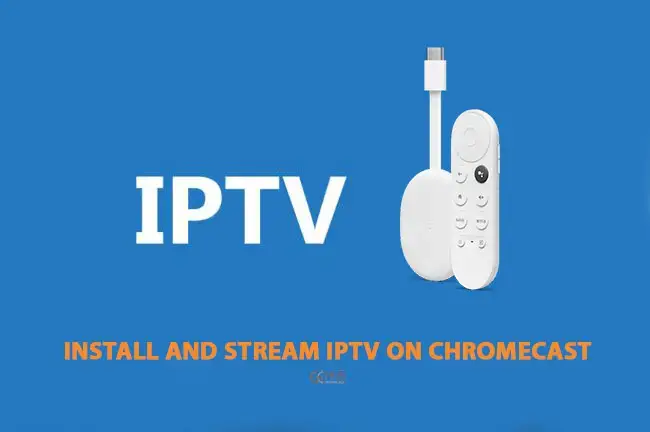
This guide not only covers how to install IPTV on Chromecast but also mentions how to cast IPTV to Chromecast. You may cast the screen using a PC or your smartphone and tablet.
Steps to Setup IPTV Smarters Lite or Pro on Chromecast with Google TV
It is quite a straightforward setup to enjoy IPTV services by loading any playlist on the Chromecast with Google TV. Follow the steps below carefully.
On your Chromecast with Google TV, head over to Apps, and search for the “IPTV Smarters” app.
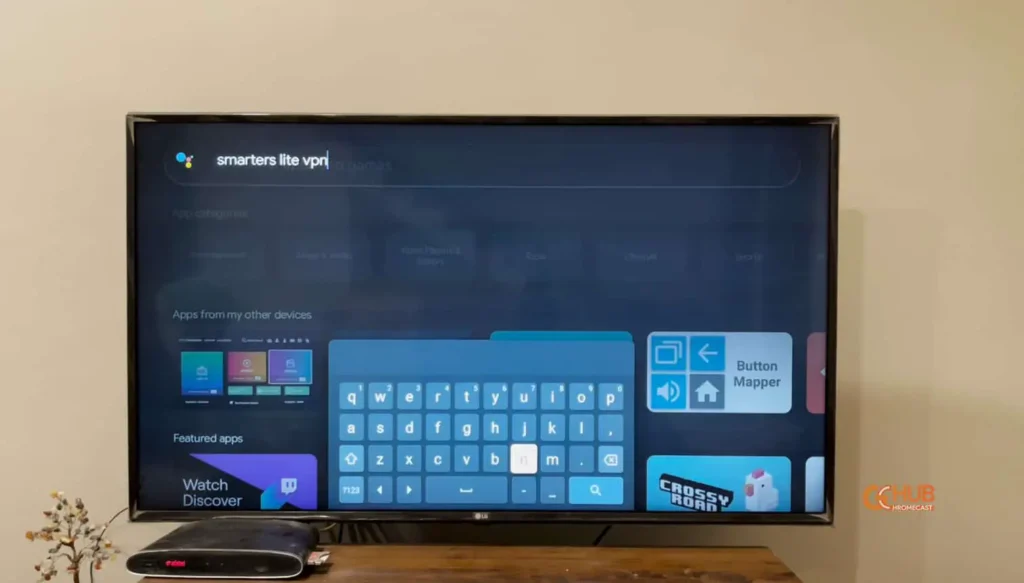
2. Install either the IPTV Smarters Lite or the IPTV Smarters Pro app.
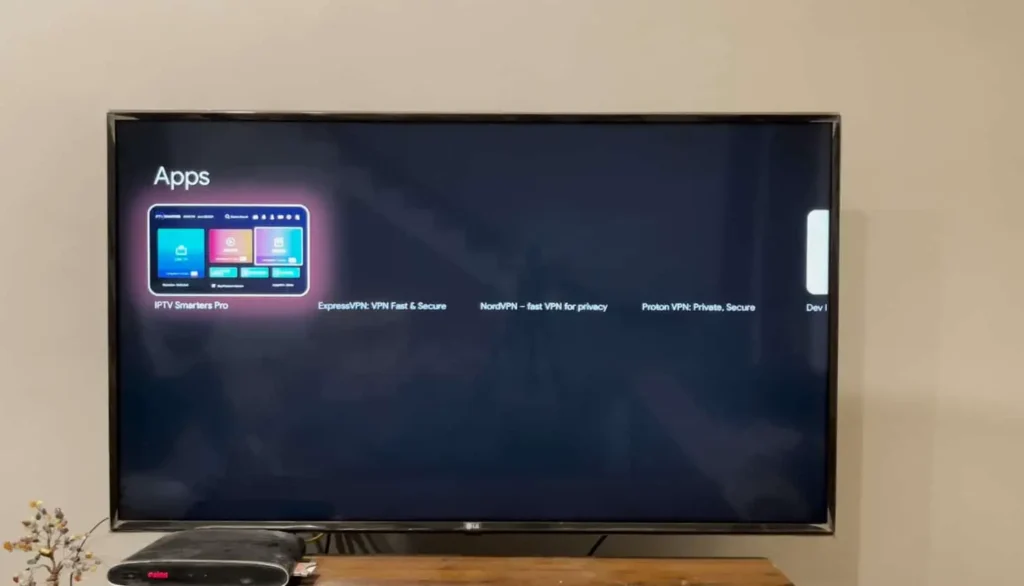
3. Open the App, it will ask for the Device you’re going to use the app, Select “TV”, and press “Save”.
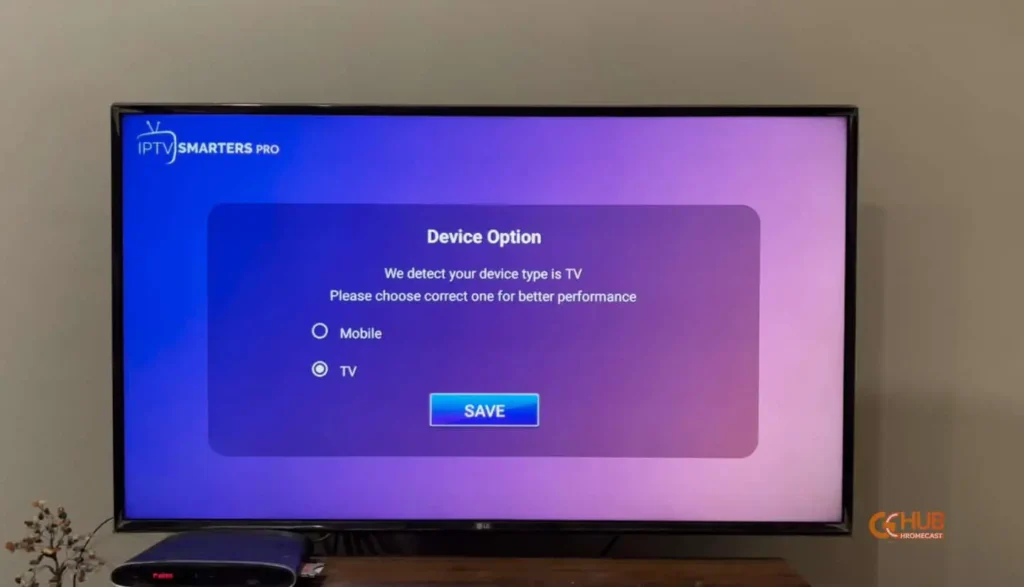
4. Now, “Accept” the Terms and Conditions.
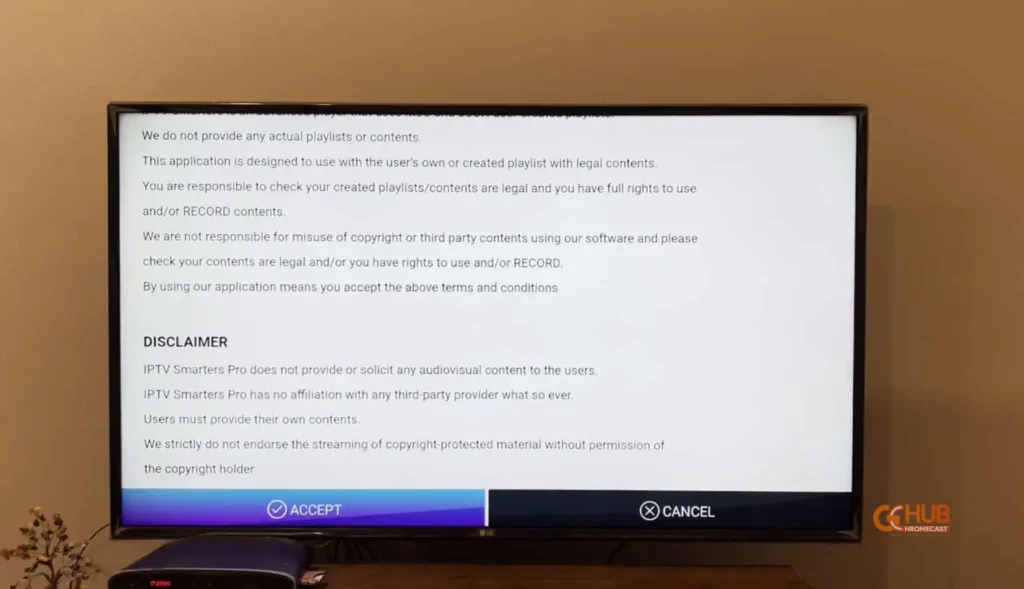
5. You will be welcomed with four options to choose from, you have to select, “Load your Playlist for File/URL.”
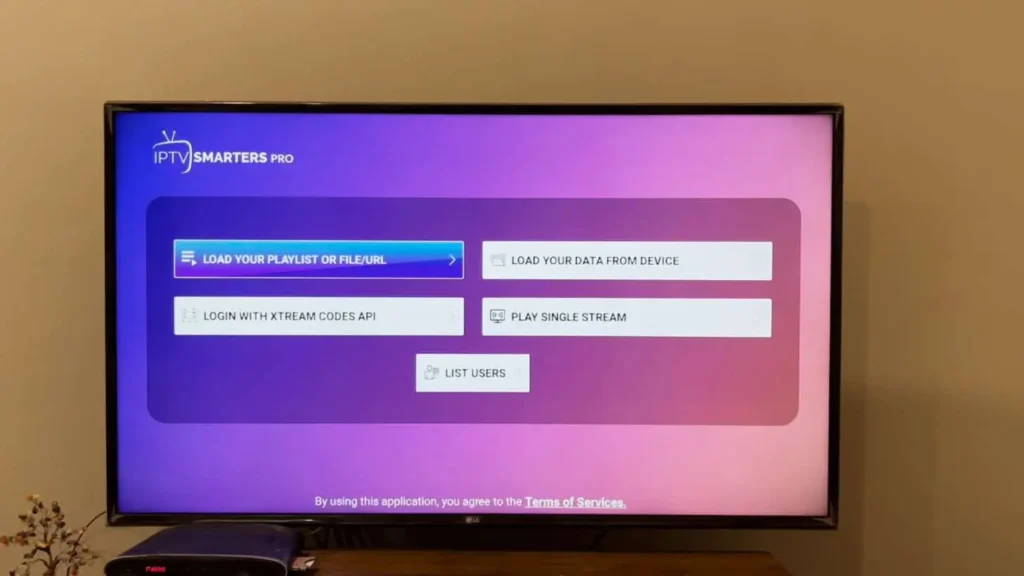
6. Add Playlist a name, and then browse for the playlist file or enter the M3U URL manually. (Note: It is quite cumbersome to download M3U files on Chromecast, so I would suggest downloading M3U on your smartphone and then transferring the file to Chromecast’s internal storage using Send Files to TV App.)
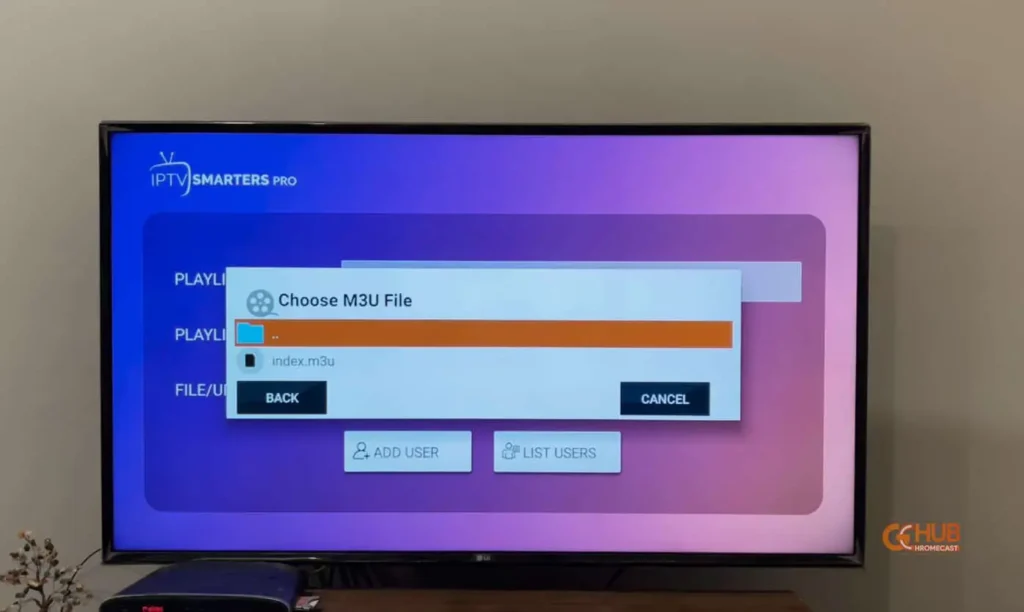
7. Press “Add User” at the bottom to load the playlist.
8. Upon successfully importing, press “Live TV” to browse channels and folders.
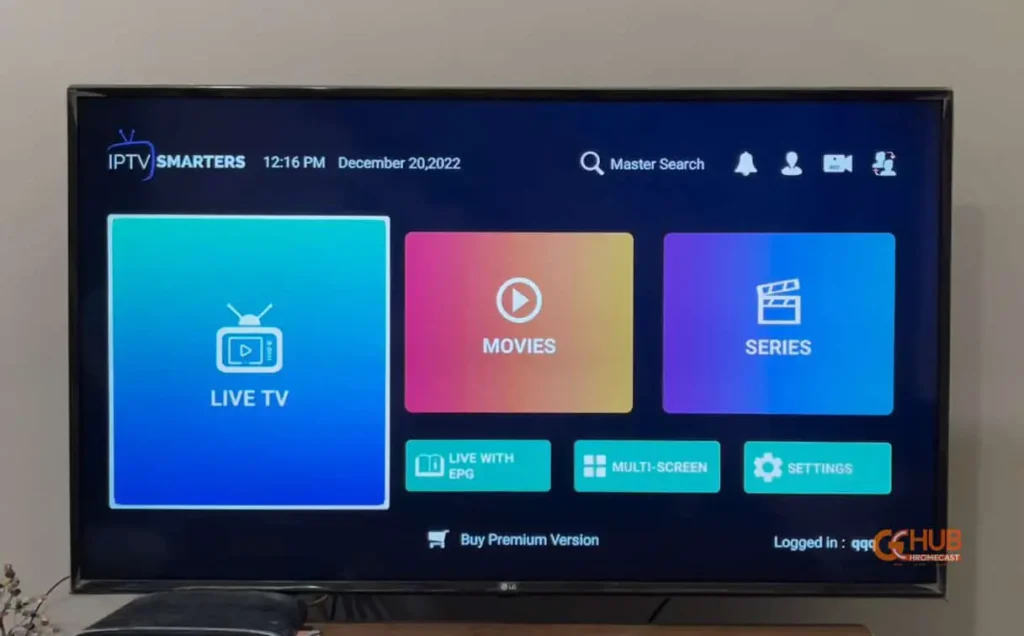
9. Select the Channel you like to stream.
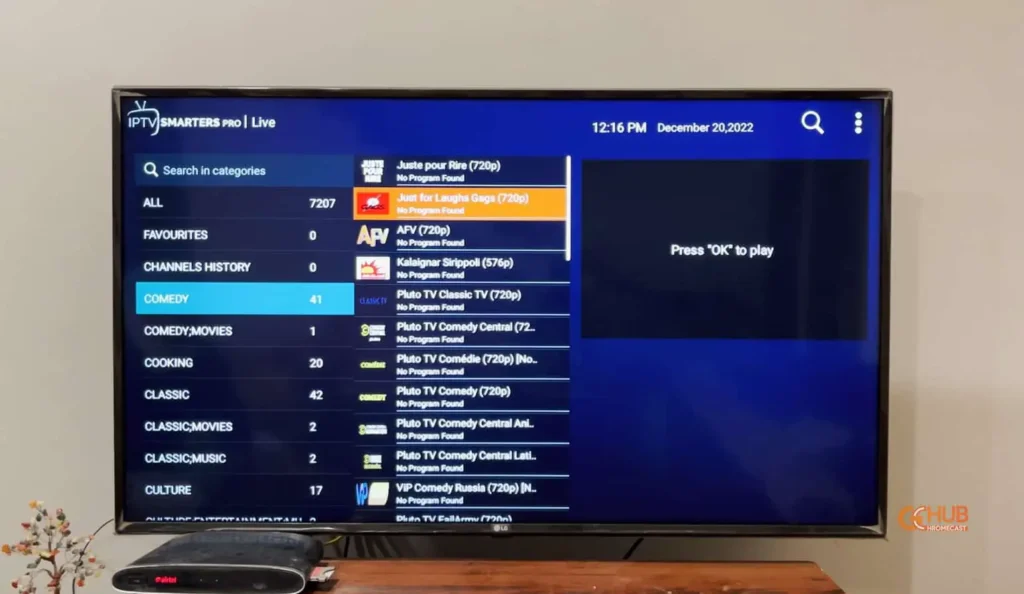
10. Voila! Enjoy IPTV on Chromecast with Google TV.
Cast IPTV to Chromecast from a Smartphone
Let us see how to cast IPTV from a smartphone or tablet. Begin by connecting the Chromecast and the device from where you are casting to the same WiFi network.
- Open the Play Store on your smartphone or tablet.
- Search and install the same IPTV player (SMARTERS PRO) (SMARTERS LITE) you have on the Chromecast TV.
- Launch the app and add the playlist link by entering the M3U link.
- Next, tap on the Cast icon.
- Select your Chromecast device from the nearby available streaming devices that show up in the search list.
- On your Chromecast with Google TV, you can see the same IPTV player app.
- Now, play any content on the smartphone and the same will be cast on the TV screen.
Cast IPTV to Chromecast from a PC
- Launch the browser on your PC.
- Click the 3-dot button to expand the browser menu.
- From that click on Cast.
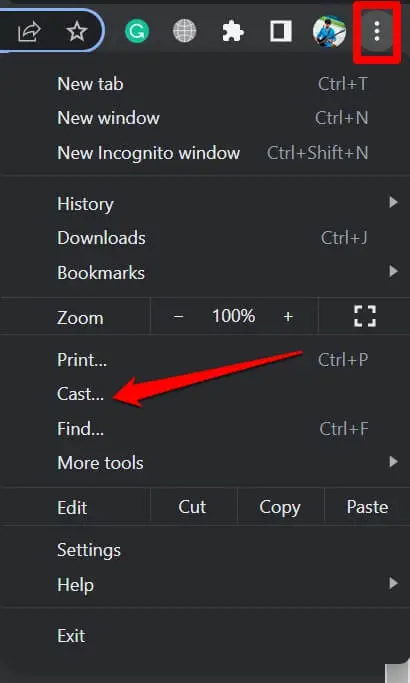
4. Select Chromecast Device.
5. Click on Sources and then click on Cast Desktop.
6. Open the media player on your PC [VLC Media Player is suggested]
7. Click on Media and select Open Network Stream.

8. Under the please enter a network URL, insert the M3U link of the IPTV provider

9. Start playing any content from the playlist and the same will be now screened on the Chromecast.