How to Install IPTV on Nvidia Shield – Full Guide (2025)
Installing IPTV on your Nvidia Shield TV unlocks a world of live channels and on-demand content. Whether you use IPTV Smarters, TiviMate, or another player, this guide will walk you through everything you need for a smooth and secure streaming experience.
Quick Steps to Install IPTV on Nvidia Shield TV
| Step | Description |
|---|---|
| 1 | Ensure your Nvidia Shield is turned on and connected to the internet |
| 2 | Open the Google Play Store from the main screen |
| 3 | Search for IPTV apps like “TiviMate IPTV Player” or “IPTV Smarters Pro” |
| 4 | Select the app and click Install |
| 5 | Open the app once installed |
| 6 | Add your IPTV playlist (M3U URL or Xtream Codes) provided by your IPTV provider |
| 7 | Channels will load; start watching! |
Use a VPN for Safe Streaming
Before streaming, protect your privacy by using a VPN. Third parties can monitor your IPTV activity without it.
Recommended VPN: PureVPN
How to Use VPN on Nvidia Shield:
- Subscribe to PureVPN.
- Install the PureVPN app from Google Play Store on your Nvidia Shield.
- Launch the app and connect to a region where your IPTV content is accessible.
Why Choose Nvidia Shield for IPTV?
- Powerful Performance: Fast processors and Android TV support.
- Great Compatibility: Works with all major IPTV apps.
- 4K Streaming: Perfect for high-resolution viewing.
Install IPTV Smarters on Nvidia Shield
Method 1: Google Play Store (Easy)
- Go to Google Play Store.
- Search “IPTV Smarters Pro”.
- Click Install > Open.
Method 2: Sideloading APK (Advanced)
Step-by-step:
| Step | Action |
|---|---|
| 1 | Enable Unknown Sources under Settings > Security & Restrictions |
| 2 | Install a file manager (e.g., X-plore File Manager) |
| 3 | Download APK using Downloader or Chrome: smarters.co.com/smarterspro.apk |
| 4 | Open the file in your file manager and click Install |
| 5 | Open IPTV Smarters and configure your login |
Setting Up IPTV Smarters
Once installed, open the app and choose a login method:
- Xtream Codes API: Enter username, password, and server URL
- M3U URL: Paste your playlist URL
- Local File: Upload your M3U file if provided
Optimize Your IPTV Experience
| Setting | Recommendation |
|---|---|
| Video Quality | Match to your internet speed (HD: 25 Mbps+, 4K: 50 Mbps+) |
| Audio | Choose your preferred output (Stereo/Surround) |
| Subtitles | Enable/disable and select your language |
| Playback | Adjust buffer size to prevent stuttering |
Troubleshooting Common Issues
| Issue | Solution |
|---|---|
| App Crashes | Restart app or reinstall |
| No Channels | Recheck playlist URL or credentials |
| Buffering | Use Ethernet connection or reduce quality |
Advanced Features
| Feature | Description |
|---|---|
| EPG Support | View electronic program guide with schedules |
| Favorites | Organize and group channels |
| Parental Controls | Limit access to adult content |
Alternative IPTV Apps for Nvidia Shield
| App | Live TV | VOD | DVR |
|---|---|---|---|
| TiviMate | Yes | Yes | Yes (Premium) |
| Kodi | Yes | Yes | No |
| Plex | Yes | Yes | Yes |
| SPMC | Yes | Yes | No |
Maintenance and Updates
| Task | Frequency |
|---|---|
| Check for App Updates | Weekly |
| Clear Cache | Monthly |
| Restart Device | Daily |
Final Tips
- Always use a VPN to maintain privacy
- Use Ethernet instead of Wi-Fi for better performance
- Consider upgrading to premium IPTV apps for features like DVR
FAQs
Q1: What is IPTV Smarters?
A media player app that supports streaming live TV, VOD, and series using M3U or Xtream Codes.
Q2: Do I need a VPN?
Yes. It protects your privacy and helps access geo-blocked content.
Q3: What if my app is not on Play Store?
Use the sideload method and install the APK manually.
Q4: Can I watch IPTV in 4K?
Yes, if your IPTV provider supports it and your internet is fast enough (50 Mbps+).
Enjoy IPTV streaming on your Nvidia Shield TV with this easy guide. Make sure to stay secure, stay updated, and stream smoothly!
Get the Best IPTV Service – Includes All Live Channels, Adults & Porn Channels, VODs, and More! → Click Below