Roku is one of the most popular and family-friendly streaming platforms available. But its focus on being family-friendly means it operates as a “walled garden,” making it very difficult to access private adult content.
If you’ve been searching for “hidden channel codes” for services like Pornhub or Adult Empire, you’ve hit a dead end. Let’s be blunt: that method is gone.
In this guide, we’ll explain why the old way doesn’t work anymore and then show you the 3 simple methods that actually do work in 2026.
The Bad News: Why “Hidden Channel Codes” Are Dead
First, let’s clear up the outdated information.
Years ago, you could add “non-certified” or “private” channels to your Roku using a special access code. This loophole was used by porn services to get on the platform.
In 2022, Roku officially banned this entire system.
They did this specifically to remove adult content and piracy apps. Any guide still telling you to use a code like “pornhub” or “adeunlimited” is giving you non-working, obsolete information.
The good news? There are still easy workarounds.
Method 1: Screen Mirroring (Casting) – The Easiest Solution
The most reliable way to watch any web video on your Roku is to play it on your phone, tablet, or laptop and “mirror” or “cast” your screen to the TV.
Your Roku has this feature built-in.
How to Cast from an iPhone, iPad, or Mac (AirPlay):
- Ensure your Roku and your Apple device are on the same Wi-Fi network.
- On your Roku, go to Settings > Apple AirPlay and HomeKit and make sure “AirPlay” is set to “On.”
- Play the video you want to watch on your phone or computer.
- Tap the AirPlay icon (it looks like a screen with a triangle).
- Select your Roku device from the list. Your screen will now appear on your TV.
How to Cast from an Android Phone or Windows PC (Miracast):
- Ensure both devices are on the same Wi-ExampleFi network.
- On your Android device, pull down the notification shade and look for “Cast,” “Smart View,” “Screen Mirroring,” or “Wireless Display.”
- On your Windows 10/11 PC, click the notification icon in the corner, select “Project,” and choose “Connect to a wireless display.”
- Select your Roku from the list of available devices.
- Your device’s screen will be mirrored to your TV.
Method 2: The Roku Media Player (The USB Method)
This method is for playing content you have already downloaded. It’s 100% private and doesn’t rely on streaming.
- Download your video files onto a USB flash drive.
- Plug the USB drive into the USB port on the side or back of your Roku TV (or Roku box, if it has one).
- Open the “Roku Media Player” channel (it’s pre-installed or available for free in the Channel Store).
- Select “Video” and then select your USB drive.
- You can now browse and play the files from your drive.
Method 3: The Best Long-Term Solution (A Better Device)
Let’s be honest: Roku is the wrong tool for this job. Its locked-down system is designed to prevent you from doing this.
For a truly private and integrated experience, the best solution is to use an open-platform streaming device like an Amazon Firestick or an Android TV box.
These devices are “sideloading-friendly,” which means you can easily install apps that aren’t in the official app store. This opens up a world of possibilities, including dedicated IPTV players.
A Superior Alternative: Dedicated IPTV
For users who want a simple, private, all-in-one solution, the best choice is a dedicated IPTV service on an open device.
This is where a service like TVPLUSSTREAM excels. On a device like a Firestick, you can install a single, password-protected app that provides thousands of live channels, a full video-on-demand library, and a dedicated, curated adult content section.
Why this is a better solution:
- It’s Private: The content is inside a single app, not your web browser.
- It’s Protected: You can use a PIN to lock the adult section.
- It’s Convenient: Everything (live TV, sports, movies, and adult) is in one place.
While Roku is great for basic streaming, a Firestick with TVPLUSSTREAM gives you the freedom and privacy that Roku’s walled garden simply won’t allow.
Crucial Final Step: Set Up Your Roku PIN
No matter what you do, you must protect your family and any guests from seeing content they shouldn’t. The Roku PIN is essential.
A PIN prevents anyone from adding any channel (including apps like the Roku Media Player) without your permission.
- Log in to your account at my.roku.com.
- Under “Account settings,” find “PIN/Parental controls.”
- Select “Create a PIN.”
- After creating your PIN, set your preference to “Always require a PIN to make purchases and add items from the Channel Store.”
This ensures your Roku remains family-safe, and your private viewing methods (like screen mirroring) remain your own business.