Peacock is great for watching The Office, live sports, and Universal movies. But if your free trial is over or you’re just cutting back, you’re looking to cancel your Peacock subscription.
Like other services, the cancellation method depends on how you signed up. This guide will show you how to cancel Peacock, no matter who bills you.
Table of Contents
- The Direct Way: How to Cancel Peacock on the Web
- How to Cancel Peacock on an iPhone or iPad (Apple-billed)
- How to Cancel Peacock on an Android (Google Play Store)
- How to Cancel Peacock on a Roku Device
- How to Cancel Peacock on an Amazon Firestick
- How to Cancel Peacock if Billed by Xfinity or Cox
- Frequently Asked Questions (FAQs)
- Looking for an “All-in-One” Streaming Deal?
The Direct Way: How to Cancel Peacock on the Web
This is the easiest method if you subscribed directly on the Peacock TV website.
- Open your browser and go to
peacocktv.com/account. - Sign in to your account.
- In your “Account” section, find the “Your Plan” tab.
- You will see your current plan (e.g., Peacock Premium). Click “Change or Cancel Plan.”
- Peacock will show you other plan options. Scroll down and click “Cancel Plan.”
- Follow the final prompts to confirm your cancellation.
How to Cancel Peacock on an iPhone or iPad (Apple-billed)
If you subscribed using the Peacock app on your iPhone, you must cancel through Apple.
- Open the Settings app on your iPhone or iPad.
- Tap your [Your Name] / Apple ID at the top.
- Tap on “Subscriptions.”
- Find and tap on “Peacock” in your list.
- Tap the red “Cancel Subscription” button.
How to Cancel Peacock on an Android (Google Play Store)
If you subscribed on an Android device, your subscription is managed by Google.
- Open the Google Play Store app.
- Tap your profile icon in the top-right corner.
- Tap on “Payments & subscriptions,” then “Subscriptions.”
- Find “Peacock” in the list and tap on it.
- Tap “Cancel subscription” and confirm.
How to Cancel Peacock on a Roku Device
If you were billed through your Roku, you must cancel there.
- Press the Home button on your Roku remote.
- Highlight the Peacock app.
- Press the Star button (*) on your remote.
- Select “Manage subscription.”
- Select “Cancel subscription” and confirm.
- Alternatively, you can log in to
my.roku.comand cancel from the “Manage your subscriptions” section.
- Alternatively, you can log in to
How to Cancel Peacock on an Amazon Firestick
This means your subscription is billed by Amazon.
- Go to the website:
amazon.com/appstoresubscriptions - Log in to your Amazon account.
- Find “Peacock” in your list of “Your Subscriptions.”
- Click “Actions” and then select “Turn off auto-renewal.”
How to Cancel Peacock if Billed by Xfinity or Cox
This is a common “free” or bundled offer.
- Xfinity: If you get Peacock Premium through an Xfinity offer, you typically don’t need to “cancel” it unless you are upgrading. If you’re canceling your entire Xfinity service, your Peacock subscription will be canceled as well.
- Cox: If you have a bundled offer, you must log in to your Cox account to manage or remove the Peacock add-on.
Frequently Asked Questions (FAQs)
- Why can’t I find a “Cancel” button in my Peacock account? This means you are billed by a third party. Check your Apple, Google, Roku, or Amazon account using the steps above.
- What’s the difference between Peacock and Peacock Premium? Peacock has a (very limited) free tier. To “cancel,” you are really just downgrading from a paid “Premium” or “Premium Plus” plan back to the free tier.
- Can I keep watching after I cancel? Yes, you will keep your “Premium” access until the end of your billing cycle. After that, your account will revert to the free tier.
Looking for an “All-in-One” Streaming Deal?
Are you canceling Peacock because you’re tired of paying for another service just to watch one or two shows? This is “subscription fatigue,” and it’s a common frustration.
Why pay for Netflix, Hulu, Peacock, and Max separately when you could get all your live sports, news, and premium channels in one simple package?
TVPLUSSTREAM offers an all-in-one streaming solution. Get thousands of channels from around the world on all your devices, all for one simple monthly price.
🎬 Cut the cost. Keep the content.
(End of Article)