Whether your free trial is ending or you’re just looking to cut back on streaming bills, you’ve decided it’s time to cancel your Hulu subscription. The good news is that the process is straightforward, but it can be confusing if you didn’t sign up directly on the Hulu website.
This guide will walk you through every possible scenario, whether you have the standard Hulu plan, the Hulu + Live TV bundle, or if you’re billed through a third party like Apple, Roku, or Spotify.
Table of Contents (Add jump links to these sections)
- The Easiest Way: How to Cancel Hulu on a Web Browser
- How to “Pause” Your Hulu Subscription Instead
- How to Cancel Hulu if Billed by a Third Party
- Cancel on an iPhone or iPad (Apple Subscriptions)
- Cancel on an Android (Google Play Store)
- Cancel on a Roku Device
- Cancel if You Have the Spotify Bundle
- What About the Disney+ and ESPN+ Bundle?
- Frequently Asked Questions (FAQs)
- A Better Alternative to Juggling Subscriptions?
The Easiest Way: How to Cancel Hulu on a Web Browser (PC or Mac)
This is the most direct method and works for 90% of subscribers. You must use a web browser on a computer or your phone; you cannot cancel from within the Hulu app on most smart TVs or mobile devices.
- Open your web browser and go to
hulu.com/account. - Log in to your account if prompted.
- Scroll down to the “Your Subscription” section.
- Near the bottom of this section, you will see a link that says “Cancel Your Subscription.” Click it.
Hulu will guide you through a few screens to try and keep you as a customer. This is where you’ll see the option to pause your account.
How to “Pause” Your Hulu Subscription Instead
On the cancellation screen, Hulu will offer to “Pause” your subscription for a set period (usually 1 to 12 weeks).
- Why choose this? This is a great option if you just want to take a break or save money for a month but plan on coming back.
- How it works: Your account will be paused, and you will not be billed during that time. When the pause period ends, your subscription will automatically reactivate and billing will resume.
If you don’t want to pause, just look for the “Continue to Cancel” button to proceed. Follow the final prompts to confirm your cancellation.
How to Cancel Hulu if Billed by a Third Party
This is the number one reason people get frustrated. If you log into your Hulu account and do not see a “Cancel Your Subscription” option, it means you are billed by another company.
You must cancel your subscription through that company’s platform.
How to Cancel Hulu on an iPhone or iPad (Apple-billed)
If you signed up through the Hulu app on your iPhone, you are billed by Apple.
- Open the Settings app on your iPhone or iPad.
- Tap your [Your Name] / Apple ID at the very top.
- Tap on “Subscriptions.”
- You will see a list of all your active subscriptions. Find and tap on “Hulu.”
- Tap the red “Cancel Subscription” button at the bottom.
How to Cancel Hulu on an Android (Google Play Store)
If you signed up on an Android device, you are likely billed by Google.
- Open the Google Play Store app.
- Tap your profile icon in the top-right corner.
- Tap on “Payments & subscriptions” and then “Subscriptions.”
- Find “Hulu” in the list and tap on it.
- Tap “Cancel subscription” and follow the prompts.
How to Cancel Hulu on a Roku Device
If you subscribed to Hulu using your Roku device, you must cancel through Roku.
- Go to the website:
my.roku.com - Sign in to your Roku account.
- Under the “Manage account” section, click on “Manage your subscriptions.”
- Find “Hulu” in your list of active subscriptions.
- Select “Turn off auto-renew” (this is Roku’s term for canceling).
How to Cancel Hulu if You Have the Spotify Bundle
If you have the “Spotify Premium with Hulu” bundle, your Hulu subscription is tied to your Spotify account.
- Go to
spotify.com/accountand log in. - Under “Your Plan,” click “Change Plan.”
- Scroll down to “Spotify Free” and click “Cancel Premium.”
- Warning: This will cancel your entire Spotify Premium plan, which in turn cancels your bundled Hulu access. You cannot cancel the Hulu portion separately.
What About the Disney+ and ESPN+ Bundle?
This is another common question. How you cancel “The Disney Bundle” depends on who bills you.
- If you are billed by Hulu: You manage the bundle from your Hulu account page (
hulu.com/account). When you go to cancel, Hulu will give you options to cancel the entire bundle or just downgrade to a different plan (like “Hulu Only”). - If you are billed by Disney+: You must log in to your Disney+ account to manage or cancel the bundle.
Frequently Asked Questions (FAQs)
- Why can’t I find the cancel button on my Hulu account? This is the most common problem. It means you are billed by a third party. Check your Apple, Google Play, or Roku subscriptions list using the steps above.
- Can I keep watching Hulu after I cancel? Yes. You will continue to have access to Hulu until the end of your current billing cycle.
- What’s the difference between canceling Hulu and Hulu + Live TV? The cancellation steps are exactly the same. However, if you have Hulu + Live TV, your account page will also give you an option to downgrade your plan to a cheaper, ad-supported Hulu plan instead of canceling completely.
A Better Alternative to Juggling Subscriptions?
If you’re canceling Hulu because you’re tired of “subscription fatigue”—paying for Hulu for one show, Netflix for another, and a separate service for live sports—you are not alone.
The cost of these services adds up, and it’s a hassle to manage so many different bills and apps.
What if you could get all your live channels, international sports, and premium movies in one simple, consolidated subscription? Instead of paying for 5 or 6 different services, you can get a single, reliable streaming solution that works on all your devices.
If you’re ready to simplify your streaming and get more content for one low price, check out TVPLUSSTREAM . We offer a premium, high-quality service that gives you access to thousands of channels from around the world.
(End of Article)