Disney+ has a massive library, but whether your free trial is ending or you’ve finished The Mandalorian, you might be ready to cancel your Disney+ subscription.
The process should be simple, but it’s often confusing. Where you cancel depends entirely on how you first signed up.
This guide will show you exactly how to cancel your Disney+ subscription, including the tricky Disney+/Hulu/ESPN+ bundle and third-party billing through places like Apple, Amazon, and Verizon.
Table of Contents (Add jump links to these sections)
- The Easiest Way: How to Cancel Disney+ on a Web Browser
- How to Cancel Disney+ on an iPhone or iPad (Apple-billed)
- How to Cancel Disney+ on an Android (Google Play Store)
- How to Cancel Disney+ on a Roku
- How to Cancel Disney+ on an Amazon Firestick
- How to Cancel the Disney+, Hulu & ESPN+ Bundle (The Tricky Part)
- How to Cancel a Disney+ Subscription from Verizon
- Can I “Pause” My Disney+ Subscription Instead?
- Frequently Asked Questions (FAQs)
- Tired of Juggling All These Subscriptions?
The Easiest Way: How to Cancel Disney+ on a Web Browser
This is the most direct method if you signed up directly on the Disney+ website.
- Open your web browser (on a computer or phone) and go to
disneyplus.com. - Log in to your account.
- Select your Profile icon (usually in the top-right corner).
- From the dropdown menu, click on “Account.”
- In the “Subscription” section, click on your Disney+ subscription.
- You will see the option to “Cancel Subscription.” Click it.
- Disney will ask for a reason. After selecting one, click “Complete Cancellation” to confirm.
How to Cancel Disney+ on an iPhone or iPad (Apple-billed)
If you signed up through the Disney+ app on your iPhone, you are billed by Apple and must cancel through your Apple ID.
- Open the Settings app on your iPhone or iPad.
- Tap your [Your Name] / Apple ID at the very top.
- Tap on “Subscriptions.”
- Find and tap on “Disney+” in your list of active subscriptions.
- Tap the red “Cancel Subscription” button and confirm.
How to Cancel Disney+ on an Android (Google Play Store)
Similarly, if you subscribed on an Android device, your subscription is managed by the Google Play Store.
- Open the Google Play Store app.
- Tap your profile icon in the top-right corner.
- Tap on “Payments & subscriptions” and then select “Subscriptions.”
- Find “Disney+” in the list and tap on it.
- Tap “Cancel subscription” and follow the on-screen instructions.
How to Cancel Disney+ on a Roku
You can cancel a Roku-billed subscription either on the device or on the web.
On Your Roku Device:
- Press the Home button on your Roku remote.
- Use the arrow keys to highlight the Disney+ app.
- Press the Star button (*) on your remote.
- Select “Manage subscription.”
- Select “Cancel subscription.”
On the Web:
- Go to
my.roku.comand sign in. - Click on “Manage your subscriptions.”
- Find Disney+ and select “Turn off auto-renew.”
How to Cancel Disney+ on an Amazon Firestick
This is one of the most confusing methods. You cannot cancel from within the Firestick app. You must use the Amazon website.
- Open your web browser and go to
amazon.com. - Log in and navigate to “Account & Lists” (near the top right).
- From the dropdown, select “Memberships & Subscriptions.”
- You will see a list of your active subscriptions. Find “Disney+” and click on it.
- Click the option to “Cancel Subscription” or “Turn off auto-renew.”
How to Cancel the Disney+, Hulu & ESPN+ Bundle (The Tricky Part)
How you cancel the popular “Disney Bundle” depends on who bills you.
- Scenario 1: You are billed by Disney+ If you signed up for the bundle on the Disney+ website, you can cancel by following the first set of instructions in this article (The Easiest Way: How to Cancel Disney+ on a Web Browser). When you go to your “Account” page, it will show you are canceling the entire bundle.
- Scenario 2: You are billed by Hulu If you originally signed up for the bundle through Hulu, you must cancel on Hulu’s website. Log in to your Hulu account (not Disney+), go to your “Account” page, and you will see the option to manage and cancel your bundle there.
How to Cancel a Disney+ Subscription from Verizon
If you get Disney+ (or the bundle) as part of your Verizon mobile plan, you cannot cancel it through Disney. You must manage it through Verizon.
- Log in to your My Verizon account on their website or through the My Verizon app.
- Navigate to the “Services & Perks” or “Manage My Products” section.
- Find the Disney+ add-on.
- You should see an option to “Manage” or “Remove” the perk from your account.
Can I “Pause” My Disney+ Subscription Instead?
Yes! If you are billed directly by Disney and have a monthly (not annual) subscription, Disney offers a “Pause” option.
When you go to your Account > Subscription page, you may see an option to “Pause Subscription” next to the “Cancel” button. This lets you pause your service for 1 to 3 months, and it will automatically resume after that time. This is a great choice if you just want to take a short break.
Frequently Asked Questions (FAQs)
- Why can’t I see a “Cancel Subscription” button? This is the most common problem. It 100% means you are billed by a third party. You must figure out who bills you (Apple, Google, Roku, Amazon, or Verizon) and follow the specific steps for them in this guide.
- Can I keep watching after I cancel? Yes. You will continue to have access to all Disney+ content until the end of your current billing period.
- What’s the difference between “Cancel” and “Delete Account”? Canceling just stops future payments, but your account, profiles, and watch history will be saved for a short time in case you return. Deleting your account is a permanent action that erases all your data. You can only delete your account after you have canceled your subscription.
Tired of Juggling All These Subscriptions?
If you’re canceling Disney+ because you’re frustrated with “subscription fatigue”—paying for Disney, Netflix, Hulu, and more just to watch a few shows—you are not alone.
The cost of these services adds up quickly, and it’s a hassle to manage so many different apps and bills.
What if you could get all your favorite live channels, international sports, and premium movies in one simple, consolidated subscription? Instead of “subscription hopping,” you can get a single, reliable streaming solution that works on all your devices.
If you’re ready to simplify your streaming and get more content for one low price, check out TVPLUSSTREAM. We offer a premium, high-quality service that gives you access to thousands of channels from around the world.
🎬 Cut the cost. Keep the content.
(End of Article)