Whether you’ve finished the latest season of Severance or your free trial is about to end, you’re looking to cancel your Apple TV+ subscription. The process is simple, but it’s hidden in different menus depending on which device you used to sign up.
Don’t worry—this guide will show you exactly how to stop your Apple TV+ subscription on any device.
First, a quick but important clarification:
- Apple TV (The App/Device): This is the app you use to watch content, or the physical black box. You don’t “cancel” this.
- Apple TV+ (The Service): This is the paid subscription for Apple’s original shows and movies. This is what you want to cancel.
Find your device below and follow the simple steps.
Table of Contents (Add jump links to these sections)
- The Easiest Way: How to Cancel Apple TV+ on an iPhone or iPad
- How to Cancel Apple TV+ on a Mac
- How to Cancel Apple TV+ on a PC (or any Web Browser)
- How to Cancel Apple TV+ on a Roku
- How to Cancel Apple TV+ on an Amazon Firestick (Fire TV)
- FAQs (What happens after I cancel? Why can’t I see my subscription?)
- Looking for an Apple TV+ Alternative?
The Easiest Way: How to Cancel Apple TV+ on an iPhone or iPad
This is the most common and direct method.
- Open the Settings app on your iPhone or iPad.
- Tap your [Your Name] / Apple ID at the very top.
- Tap on Subscriptions.
- You will see a list of all your “Active” subscriptions. Find and tap on Apple TV+. (If you’re in a bundle, it might say Apple One).
- Tap the red Cancel Subscription button at the bottom.
- Confirm your cancellation.
That’s it. Your subscription will now show an “Expires on…” date instead of a “Renews on…” date.
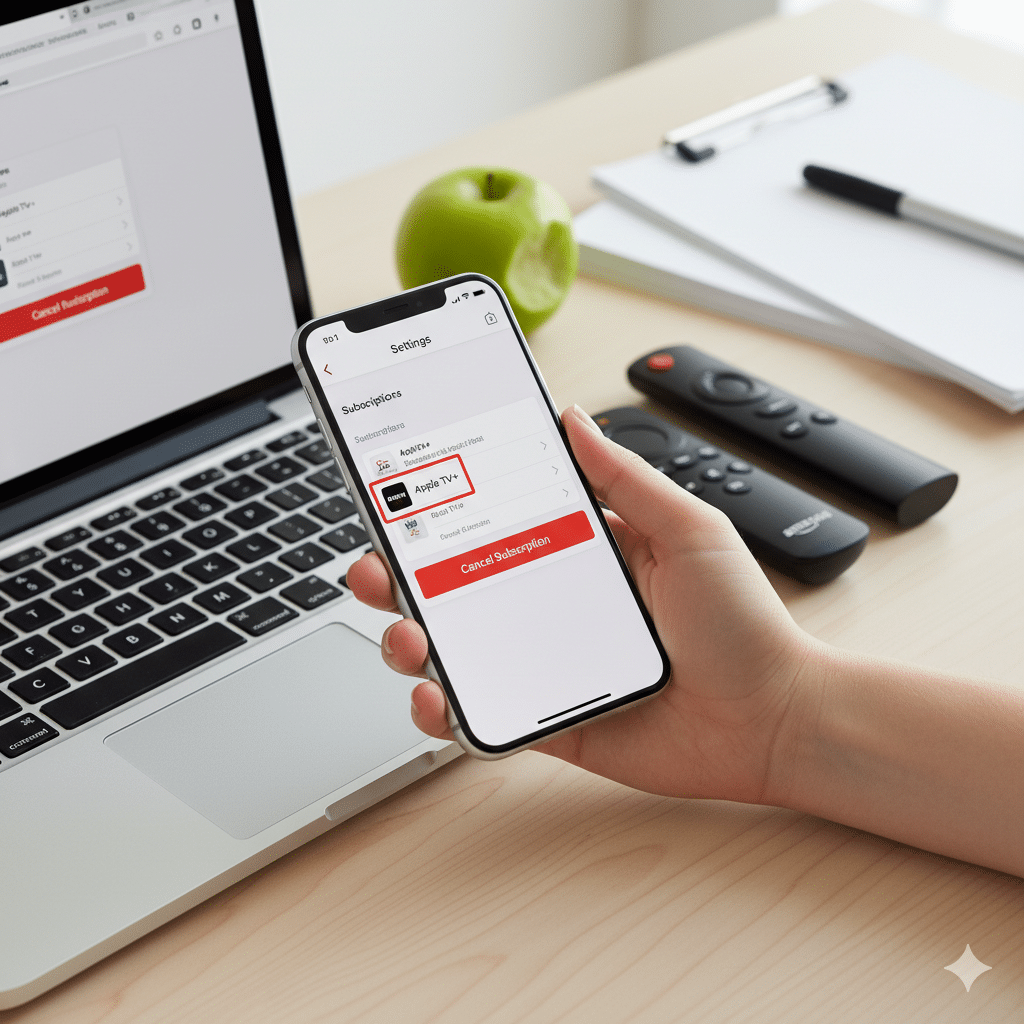
How to Cancel Apple TV+ on a Mac
For desktop users, the process is managed through the App Store.
- Open the App Store on your Mac.
- Click your [Your Name] in the bottom-left corner. (If you don’t see it, click “Sign In”).
- At the top of the window, click Account Settings.
- Scroll down until you see the Manage section. Next to “Subscriptions,” click the Manage button.
- Find Apple TV+ (or Apple One) in your list and click Edit.
- Click Cancel Subscription and confirm.
How to Cancel Apple TV+ on a PC (or any Web Browser)
If you’re on a Windows PC or just prefer using a web browser, this is the method for you.
- Go to the website: tv.apple.com
- Sign in with the Apple ID you used to get the subscription.
- Click the account icon (it looks like a person) in the top-right corner.
- From the dropdown menu, select Settings.
- Scroll all the way down to the Subscriptions section and click Manage.
- You will see your Apple TV+ subscription. Click Cancel Subscription and confirm.
(Note: PC users with the new Apple TV app for Windows can also follow the Mac steps, as the interface is similar).
How to Cancel Apple TV+ on a Roku
This is a common point of confusion. If you subscribed through your Roku account, you must cancel through Roku.
- Go to the website: my.roku.com
- Sign in to your Roku account.
- Under the “Manage account” section, click on Manage your subscriptions.
- Find Apple TV+ in your list of active subscriptions.
- Select Turn off auto-renew (this is Roku’s term for canceling).
- Confirm your choice.
You can also do this on your Roku device: Press the Home button, highlight the Apple TV app, and press the Star (*) button on your remote. Then, select “Manage subscription.”
How to Cancel Apple TV+ on an Amazon Firestick (Fire TV)
Similar to Roku, if you subscribed through Amazon, you must cancel through Amazon.
- Go to the Amazon website: amazon.com
- Log in and navigate to Your Account.
- Select Memberships & Subscriptions. (You may need to look under “Account & Lists”).
- Find Apple TV+ in your list of subscriptions.
- Click the Cancel Subscription button and follow the prompts.
FAQ: What to Know After You Cancel
- Can I keep watching after I cancel? Yes! You will still have access to all Apple TV+ content until the end of your current billing period (the “Expires on…” date you saw).
- How do I cancel the Apple TV+ free trial? You follow the exact same steps for your device. To avoid being charged, make sure you cancel at least 24 hours before the trial is set to auto-renew.
- Why can’t I see my Apple TV+ subscription? This is almost always one of two reasons:
- You’re signed in with the wrong Apple ID. You must be signed in with the exact Apple ID you used to purchase the subscription.
- You subscribed through a third party, like Roku, Amazon, or your mobile provider. Check your Roku and Amazon accounts as shown in the steps above.
Looking for an Apple TV+ Alternative?
If you’re canceling Apple TV+ because you’re tired of “subscription fatigue”—jumping between Netflix, Hulu, Apple TV+, and others just to find one show—you’re not alone.
Juggling multiple apps and bills is a hassle, especially when you just want to watch your favorite channels or live sports.
This is where all-in-one streaming solutions come in. Instead of paying for 5-6 different services, you can get a single, consolidated subscription that gives you access to thousands of channels from around the world—including live sports, premium movies, and all your local news.
If you’re ready to simplify your streaming and get more content for your money, check out TVPLUSSTREAM. We offer a reliable, high-quality streaming service that works on all your devices.
(End of Article)