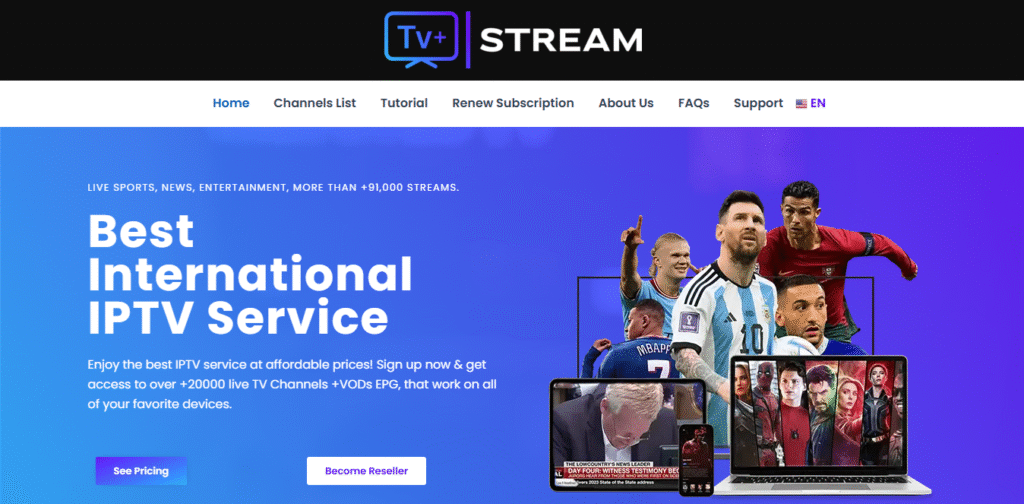So, you have a new Vizio Smart TV and a subscription to a great IPTV service, ready to watch thousands of channels, live sports, and movies. You turn on the TV, go to the app store, search for “IPTV Smarters” or “TiviMate”… and find nothing.
If this is you, you are not alone. This is the single most common frustration for Vizio TV owners.
Here’s the simple truth: You cannot directly install IPTV apps onto a Vizio Smart TV.
But don’t worry. There are two very simple and effective methods to get any IPTV service running on your Vizio TV in under 5 minutes. This guide will walk you through both.
First, Why Can’t You Install Apps on a Vizio TV?
The confusion is understandable. Most other smart TVs (from brands like Sony or TCL) run on the Android TV operating system, which gives you access to the Google Play Store and its thousands of apps.
Vizio Smart TVs do not use the Android TV. Vizio uses its own operating system called SmartCast (or on older models, VIA – Vizio Internet Apps).
SmartCast is a “closed” system. This means you are limited to the small number of apps that Vizio has pre-approved and put in its own app store (like Netflix, Hulu, and YouTube). You cannot install third-party apps, APKs, or popular IPTV players like IPTV Smarters Pro directly onto the TV.
But the solutions to this problem are cheap and easy.
Method 1: The Best & Most Stable Way (Using a Firestick)
This is, without a doubt, the best way to watch IPTV on any TV. It turns your “closed” Vizio TV into a powerful, open-streaming computer.
The concept: You use a cheap, external streaming device (like an Amazon Firestick or an Android TV Box) and plug it into one of your Vizio TV’s HDMI ports. You then install your IPTV app onto the Firestick.
Why this method is better:
- Full App Access: You get the full Amazon Appstore or Google Play Store.
- Better Performance: Firesticks have better processors built for streaming, leading to less buffering.
- Dedicated Remote: You get a simple remote designed for streaming.
- More App Choices: You can install any IPTV app, including
IPTV Smarters,TiviMate, orGSE Smart IPTV.
Step-by-Step Guide (Using a Firestick):
- Purchase a device: An Amazon Firestick 4K is the most popular and cost-effective choice.
- Plug it in: Plug the Firestick into an open HDMI port on the back or side of your Vizio TV.
- Switch Input: Use your Vizio remote to change the “Input” (or “Source”) to the HDMI port you just used. You will now see the Firestick setup screen.
- Connect to Wi-Fi: Follow the on-screen steps to connect your Firestick to your home Wi-Fi.
- Install Your IPTV App:
- Go to the Firestick home screen and use the “Search” function.
- Type in “IPTV Smarters Pro” (or your preferred app).
- Select the app and click “Download” or “Get.”
- Log In and Watch: Open the IPTV Smarters app and log in using the username, password, and server URL provided by your IPTV provider (like Tvplusstream). You now have full access to all your channels.
Method 2: The Free & Quick Way (Casting from Your Phone)
If you don’t want to buy another device, this is the free alternative. Vizio SmartCast has Chromecast (for Android) and AirPlay (for Apple) built-in. This allows you to “cast” or “mirror” a video from your phone directly to the TV screen.
The concept: You will play the IPTV stream on your phone, and then “beam” it to the Vizio TV.
Step-by-Step Guide (Casting):
- Set Up Your Phone:
- Go to the Google Play Store (Android) or Apple App Store (iPhone).
- Download your IPTV app (like IPTV Smarters or GSE Smart IPTV).
- Log in to the app with your IPTV subscription details.
- Connect to the Same Wi-Fi: This is the most important step. Your phone and your Vizio TV must be connected to the exact same Wi-Fi network.
- Start the Stream: Open the app on your phone and start playing any channel.
- Find the Cast Icon:
- On Android (Google Cast): Look for the “Cast” icon (a rectangle with Wi-Fi waves). Tap it and select your Vizio TV from the list of devices.
- On iPhone (AirPlay): Look for the “AirPlay” icon (a rectangle with a triangle at the bottom) or use the “Screen Mirroring” option in your phone’s Control Center. Select your Vizio TV.
- Watch on TV: The stream will stop playing on your phone and will appear on your Vizio TV.
Downsides to this method: You are using your phone’s battery, and you can’t use your phone for other things while casting. It can also be less stable than the Firestick method.
Conclusion: What’s the Best Choice?
While you can’t download an IPTV app directly to a Vizio Smart TV, getting your service to work is simple.
- For the Best Experience: We highly recommend Method 1 (Using a Firestick). It’s a small $30-$50 investment that gives you a much faster, more reliable streaming experience with a proper remote and program guide (EPG).
- For a Quick, Free Solution: Method 2 (Casting) works if you’re in a pinch and want to watch something right away without buying new hardware.
❓ Frequently Asked Questions (FAQ)
Can I install IPTV Smarters on my Vizio TV? No, you cannot install IPTV Smarters (or its APK file) directly onto the Vizio TV’s SmartCast operating system. You must use an external device like a Firestick or cast from your phone.
Why can’t I find the Google Play Store on my Vizio TV? Vizio TVs do not run the Android TV operating system. They use their own system called SmartCast, which does not have the Google Play Store.
What is the best IPTV app for a Vizio TV? Since you’ll be using a Firestick, the best apps are TiviMate or IPTV Smarters Pro. They are known for their great interfaces and EPG (Electronic Program Guide) support.
Does Vizio SmartCast have Chromecast built-in? Yes, almost all modern Vizio SmartCast TVs have Chromecast and Apple AirPlay built-in, which is what allows you to use Method 2 (Casting).