Whether you signed up for Star Trek, Yellowstone spin-offs, or the live NFL games, you’re now looking to cancel your Paramount+ subscription.
The process is simple, but it can be confusing, especially with the Paramount+ with Showtime bundle or if you subscribed through services like Amazon Prime or Roku.
This guide will show you exactly how to cancel, no matter where you signed up.
Table of Contents
- The Direct Way: How to Cancel Paramount+ on the Web
- How to Cancel Paramount+ on an iPhone or iPad (Apple-billed)
- How to Cancel Paramount+ on an Android (Google Play Store)
- How to Cancel Paramount+ on a Roku Device
- How to Cancel Paramount+ on an Amazon Firestick (or as a Prime Video Channel)
- Frequently Asked Questions (FAQs)
- A Better Way to Get Premium Content?
The Direct Way: How to Cancel Paramount+ on the Web
This is the easiest method if you subscribed directly on the Paramount+ website.
- Open your browser and go to
paramountplus.com/account. - Sign in to your account.
- Scroll down to the “Subscription & Billing” section.
- You will see your plan. Click on “Cancel subscription” at the bottom.
- It will ask you to confirm. Click “Yes, cancel.”
How to Cancel Paramount+ on an iPhone or iPad (Apple-billed)
If you subscribed using the app on your iPhone, your subscription is managed by Apple.
- Open the Settings app on your iPhone or iPad.
- Tap your [Your Name] / Apple ID at the top.
- Tap on “Subscriptions.”
- Find and tap on “Paramount+” in your list.
- Tap the red “Cancel Subscription” button.
How to Cancel Paramount+ on an Android (Google Play Store)
If you subscribed on an Android device, your subscription is managed by Google.
- Open the Google Play Store app.
- Tap your profile icon in the top-right corner.
- Tap on “Payments & subscriptions,” then “Subscriptions.”
- Find “Paramount+” in the list and tap on it.
- Tap “Cancel subscription” and confirm.
How to Cancel Paramount+ on a Roku Device
If you were billed through your Roku, you must cancel there.
- Go to the website:
my.roku.com - Sign in to your Roku account.
- Click on “Manage your subscriptions.”
- Find “Paramount+” in your list of active subscriptions.
- Select “Turn off auto-renew” to cancel.
How to Cancel Paramount+ on an Amazon Firestick (or as a Prime Video Channel)
This is one of the most common and confusing methods. If you added Paramount+ through Amazon, you must cancel on Amazon.
- Go to the website:
amazon.com - Log in and go to “Account & Lists” > “Memberships & Subscriptions.”
- You will see your Paramount+ subscription here (it will likely be listed under “Prime Video Channels”).
- Click the “Cancel Channel” or “Cancel Subscription” button next to it.
- Follow the prompts to confirm.
Frequently Asked Questions (FAQs)
- What about the Paramount+ with Showtime bundle? The cancellation steps are exactly the same. When you cancel your “Paramount+” subscription (using any of the methods above), you are canceling the entire bundle. You cannot cancel just the Showtime or just the Paramount+ part of it.
- Why can’t I find a “Cancel” button in my Paramount+ account? This is the most common issue. It means you are billed by a third party. Check your Apple, Google, Roku, or Amazon account using the steps in this guide.
- Can I keep watching after I cancel? Yes, you will keep your access to Paramount+ (and Showtime) until the end of your billing cycle.
A Better Way to Get Premium Content?
Are you canceling Paramount+ only to keep paying for Netflix, Hulu, and Max? It’s a frustrating and expensive game of juggling apps, bills, and “add-on” channels.
What if you could get all your premium movie channels (like Showtime), live sports, and thousands of other channels in one simple subscription?
TVPLUSSTREAM offers an all-in-one streaming solution. Get everything in one place, on all your devices, for one low monthly price. Stop worrying about who bills you and just enjoy your content.
🎬 Cut the cost. Keep the content.
(End of Article)