Canceling Amazon Prime Video is the most confusing and frustrating of all streaming services. Why? Because “Prime Video” can mean three different things.
You might be trying to:
- Cancel an extra “Channel” (like Starz, Paramount+, or MGM+).
- Cancel a rare “Prime Video-Only” subscription.
- Cancel your full Amazon Prime membership (which includes Prime Video).
The “smart way” to cancel is to first identify which one you’re paying for. This guide will show you how to do all three, step-by-step.
Table of Contents (Add jump links to these sections)
- Scenario 1: How to Cancel a “Prime Video Channel” (Starz, Paramount+, etc.)
- Scenario 2: How to Cancel a “Prime Video-Only” Subscription
- Scenario 3: How to Cancel Your Full Amazon Prime Membership
- The “Secret” Hack: How to Switch from Full Prime to the “Video-Only” Plan
- Frequently Asked Questions (FAQs)
- Tired of Juggling All These Add-on Fees?
Scenario 1: How to Cancel a “Prime Video Channel” (Starz, Paramount+, etc.)
This is the most common situation. You are happy with your main Amazon Prime membership but want to stop an extra $9.99/mo charge for a channel you added.
- Go to the Amazon website (
amazon.com) and sign in. - In the top-right corner, hover over “Account & Lists” and click on “Memberships & Subscriptions.”
- On this page, you will see all your subscriptions. Your main “Amazon Prime” membership will be at the top. Below it, you will see a section for “Prime Video Channels.”
- Find the specific channel (e.g., Starz, Paramount+, MGM+) you want to get rid of.
- Click on “Cancel Channel” to the right of it.
- Amazon will confirm your cancellation. You will still have access until the end of your billing cycle.
That’s it. This stops the add-on charge without affecting your main Prime membership.
Scenario 2: How to Cancel a “Prime Video-Only” Subscription
This is a less common plan where you pay $8.99/month for just Prime Video and do not get Prime shipping benefits.
- Sign in to your Amazon account.
- Go to the “Account & Settings” page specifically for Prime Video. (You can also get here by going to
primevideo.comand clicking the gear icon > “Settings”). - Look for the “Your Account” tab.
- Find the section labeled “Your Membership.”
- If you have this plan, it will say “Prime Video” and show the $8.99/mo charge.
- Click the “End Membership” button and confirm.
Scenario 3: How to Cancel Your Full Amazon Prime Membership
This is the situation for most people. You have a full Amazon Prime membership ($14.99/month or $139/year) and want to cancel everything.
Crucial Fact: You cannot cancel only the Prime Video part and keep your free Prime shipping. They are part of the same membership. To cancel Prime Video, you must cancel your entire Amazon Prime membership.
- Sign in to your Amazon account.
- In the top-right corner, hover over “Account & Lists” and click on “Prime Membership.”
- This page shows your membership status. In the top-right, find the box labeled “Manage Membership.”
- Click the “End Membership” link.
- Warning: Amazon will show you multiple pages trying to convince you to stay. It will show you a button to “Keep My Benefits.” Look carefully for the button that says “Continue to Cancel.”
- You will have to click through several “Are you sure?” screens before you can finally confirm the cancellation.
The “Secret” Hack: How to Switch from Full Prime to the “Video-Only” Plan
What if you want to keep Prime Video but don’t care about free shipping? You can save money by switching to the $8.99/month “Video-Only” plan.
Amazon hides this option. You cannot simply “downgrade.” You have to cancel first.
- Follow all the steps in Scenario 3 to cancel your full Amazon Prime membership.
- Wait for your membership to fully expire at the end of your billing cycle.
- Once your account is no longer “Prime,” go to
amazon.com/primevideo. - When you try to sign up, Amazon will now show you multiple plan options, including the $8.99/month “Prime Video” standalone plan.
- Sign up for that one.
Frequently Asked Questions (FAQs)
- Why can’t I cancel Prime Video and keep Prime shipping? Because Prime Video is considered a “perk” or “benefit” of the full Amazon Prime membership, just like free shipping. They are bundled together and cannot be separated.
- Will I get a refund if I cancel my Amazon Prime membership? If you cancel a paid membership, Amazon will issue a full refund only if you have not used any of your Prime benefits (like placing a Prime order or watching Prime Video) since your last charge. If you’ve used them, you may get a partial refund or no refund at all.
- What’s the difference between “Prime Video” and “Prime Video Channels”? “Prime Video” is the main service included with your Prime membership, giving you access to all “Prime” content. “Prime Video Channels” are extra, paid subscriptions to other services (like Starz or Paramount+) that you add on top of your membership.
Tired of Juggling Add-Ons and “Channel” Fees?
If you’re canceling your Prime Video Channels because you’re sick of being charged $9.99 here and $11.99 there, you’re not alone. It’s frustrating to pay for a dozen different services just to get the few channels you actually want.
This is why many people are switching to a single, all-in-one streaming solution.
Instead of paying for Amazon, Netflix, and then adding 5 different “Channels,” you can get one simple subscription that gives you access to thousands of channels from around the world. Get all your live sports, premium movies, and local news in one place, for one low price.
If you’re ready to simplify your streaming and stop overpaying for content you don’t watch, check out TVPLUSSTREAM.
(End of Article)